Using LabQuest to Collect Transmittance or Absorbance Full Wavelength Spectra
- Preparation
- Obtain a spectrometer (either an Ocean Optics or Spectrovis), a USB expanded port (a small device that converts 1 USB port into 2), a USB cable, 1‐1cm cuvette, a power cord and a LabQuest data collection unit. Have a flashdrive on hand to save your data.
- Connect the spectrometer to a LabQuest using the USB cable. You will need to use AC power to operate the LabQuest.
- Turn on the LabQuest. The LabQuest app will launch automatically and the meter screen
 will be displayed.
will be displayed.
- Calibrate the Spectrometer
- Fill the cuvette about ¾ full with a blank solution. Use DI water if no blank was prepared. Align the cuvette so a clear side of the cuvette is facing the light source.
- Note: You will use this same cuvette for measuring the sample. Be sure to align the cuvette in exactly the same manner for your samples.
- Absorbance is the default unit. To change units to % Transmittance, from the meter screen, choose “Sensors>Change Units>USB Spectrometer”. For most measurements you’ll make in this course, you should use Absorbance units.
- From the Sensors menu, choose “Calibrate>USB:Spectrometer”. If you just turned on the instrument, let the warm‐up period expire before continuing with the calibration. You can skip it if the instrument has been on for more than 10 minutes. At the prompt, select “Finish Calibration”. After the message “Calibration Completed” appears, select OK.
- Fill the cuvette about ¾ full with a blank solution. Use DI water if no blank was prepared. Align the cuvette so a clear side of the cuvette is facing the light source.
- Collect Spectra
- Fill a cuvette about ¾ full with solution and place it in the sample holder.
- **Be sure to align the cuvette in exactly the same manner for all measurements.**
- Switch to graphical view
 . You should see a graph with Abs (or %T, if you changed it) on the y-axis and wavelength (in nm) on the x-axis.
. You should see a graph with Abs (or %T, if you changed it) on the y-axis and wavelength (in nm) on the x-axis. - To collect data, touch the green arrow
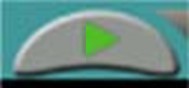 . The green arrow will change to a red square.
. The green arrow will change to a red square. - Complete data collection by touching the red square.
- Save your spectra by choosing “File>Export”, then BE SURE TO TOUCH THE USB ICON IN THE SAVE SCREEN. Provide a filename in the “Name” field and press OK.
- Repeat steps (a) thru (e) until your data collection is complete. Your standard and sample data will be saved as a .TXT file, which can easily be manipulated in Excel.
Want to see the Absorbance or Transmittance value for a specific wavelength?
The λmax is immediately highlighted by a circle on the spectrum. You can adjust the highlighted value by touching the screen with the stylus to move the circle, or by moving the arrows left and right below the screen. You can watch the wavelength choice change in the Wavelength box on the bottom right of the screen. Make your selection and switch to the meter screen to view a measurement at a single wavelength.
- Fill a cuvette about ¾ full with solution and place it in the sample holder.
- Power down the LabQuest and return it to the charging station. Return the spectrometer, USB expanding port and power cord to your TA.
Comments
Please use this form to report any inconsistencies, errors, or other things you would like to change about this page. We appreciate your comments. 🙂 (Note that we cannot answer questions via the google form. If you have a question, please ask your instructor or TA.)
Please use this form to report any inconsistencies, errors, or other things you would like to change about this page. We appreciate your comments. 🙂 (Note that we cannot answer questions via the google form. If you have a question, please ask your instructor or TA.)
