Part 2: Build a Course in D2L
Copying Components from a Previous Semester’s Course
If you have taught, or you know someone who has taught, your course before, there is no reason to reinvent the wheel. You can easily copy components, including content, from the old course to the new.
Note: You must have access to both courses. If you do not have access to the previous course, have an instructor of that course add you as an instructor using the procedure in the Adding Participants to a Course KB document.
Step-by-step Instructions
To copy components from one course to another, do the following.
Step 1:
In your new course (the course that you want components to be copied to), click on Course Admin in the navigation bar, and then select Edit Course from the drop-down menu.
Step 2:
Under Site Resources, click the Import/Export/Copy Components button.
![]()
Step 3:
Select Copy Components from Another Course and click Search for Offering. It may take a moment for the next screen to load.
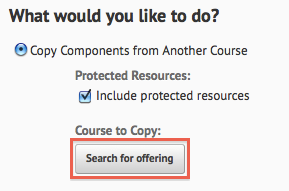
Step 4:
Select your course from the list of offerings or use the search field to filter your courses. Then click Add Selected.
Step 5:
The course should now appear in place of the Search for offering button under “Course to Copy”.
Step 6:
If you want to copy the entire course, select Copy All Components.
If you’d prefer to selectively copy components from your previous course, instead click Select Components. Select the Components you wish to copy and then select Continue
![]()
The next screen will display the progress of copying materials. When finished, you’ll have the option to copy more content or view content. This process may take several minutes for your course components to be copied. As components are copied you will see a message indicating the success of the copy with a green check-mark.
Student names and grades will not be copied over.
After copying components from one course to another, your copied components (including navbars, homepages, content organization, and grade schemes) will be automatically activated in the new course. You’re all set.
If your new course is ready for student use, you need to activate it so students can access it. For details, see the Activating a Current Semester Course KB-doc.
Resources
Technology, Division of Information. “Learn@UW (UW-Madison Only) – Adding Participants to a Course.” University of Wisconsin – Madison, https://kb.wisc.edu/page.php?id=4875.

