Course Technology
Setting up the displays (Double Check)
iPad Pro direct to Apple Air Play
The iPad Pro can mirror it’s display via Apple Air Play. This will project to Projectors B and C.
- Step 1: Lectern
- Step 2: Connect the iPad to the WiFi:
- Open Settings on the iPad by touching the gear Icon .
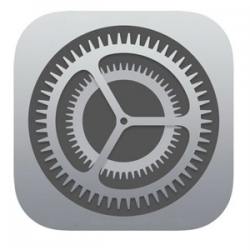
- Make sure the WiFi, found along the left hand side of the settings, is set to CH 2103
- Click on the Home button to come back to the home screen.
- Open Settings on the iPad by touching the gear Icon .
- Step 3: Connect the iPad to Air Play
- Swip up from the bottom of the iPad’s screen. This opens the “Control Center.” Tap the Air Play icon on the iPad.
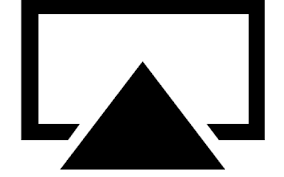
- Choose RM 2103 TV 1
- Swip up from the bottom of the iPad’s screen. This opens the “Control Center.” Tap the Air Play icon on the iPad.
iPad and Second Computer:
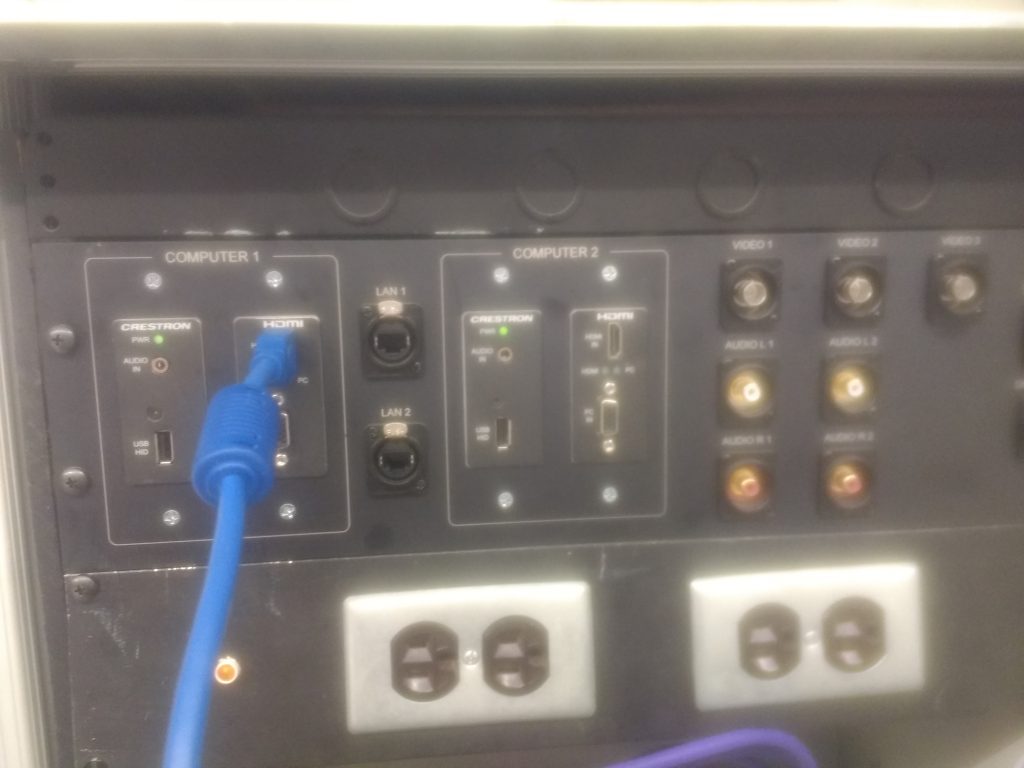
If you choose to have the Ipad mirror directly through Air Play you will also need to have a laptop computer to run the iClicker cloud and you may wish to display results to the students. You may also wish to display PhET Sims or other
media on to screen A without disrupting the display on Screens B and C. In this case you can connect your computer to projector A via the inputs on the back of the display tables. Connect your computer to COMPUTER 2? Cords are in the drawer under the inputs.

