Essentials of Effective Course Communication
The Course Calendar
The course calendar is a crucial component of your course. It is a powerful tool, one that is easy to use, and offers students an easy location from which see when assignments are due. Furthermore, it provides students easy home-page access to all course material, so they are always just one click away from their assignments.
———————
Take Action
Add items to the calendar
- Click on the arrow next to the assignment, file, or quiz you wish to add to your calendar. Then click on Edit Properties in-place. You will now be able to edit basic properties of your item.
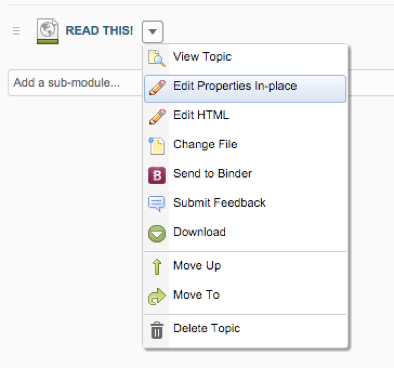
- Click on Add dates and restrictions. Now add the Start Date, then the Due Date and/or End Date. You may if you wish add further release conditions.
- Click on the Blue Update button. Your item should now have a start date and end date associated with it.
- Go to your Calendar. Your item is now included on the list of assignments. If you have the calendar widget on your homepage (and you should), their will be an icon for each assignment or quiz item you have linked to the calendar. Your students can access each item directly by simply clicking on it.
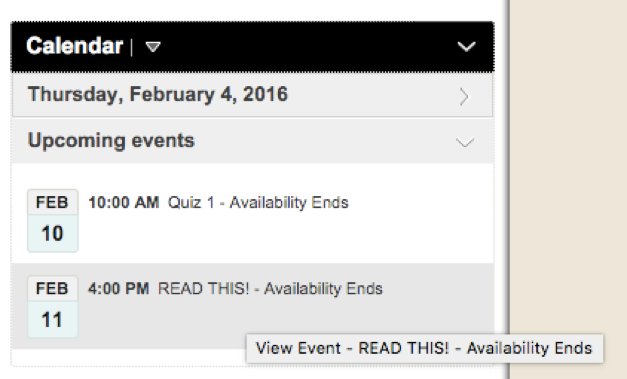
Make the Calendar More Sticky
Be consistent on the day and time of week that assignments are due. For example, as much as possible, make papers, quizzes, group projects all due (for example) at 2:00p on Wednesdays. If you keep your assignment times and dates consistent, students are more likely to fit your assignments into a regularly scheduled work time and will be less likely to forget a piece of homework.
Subscribe
Students can subscribe to the course calendar so that all course events and assignments you’ve set will be viewable on any third-party calendar application (Outlook, Google Calendar, iCal).
Setup is a snap. If you are using the Calendar Widget on your homepage, have your students click on the arrow next to Calendar Widget, click Subscribe, and then follow the simple directions. If you’re not using the calendar widget (though you really should), have your students to click on the Materials tab, then Calendar, the blue Subscribe button, and then follow the directions.

