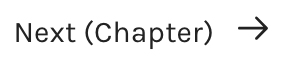UW-Madison English 100 Program
Navigating Content
Most of you will be using this collection of readings as an e-book or you’ll be accessing individual readings directly through your class’s Canvas website.
When using this collection as an e-book, it will be easier to read and navigate on a laptop screen, however, we have tried to accommodate all possible modes of access, including access through a cell phone. You can navigate within this book in several ways.
Front-Page Table of Contents:
On the web, the “front page” of this text allows you to jump immediately into the content by clicking the ‘Read this Book’ button. You can also see a full table of contents menu for the book by scrolling down a bit. In the table of contents, you can click on the small red arrow to the right of each heading to expand the material under that heading. You can click on the arrow again to condense that heading. Within each expanded heading, you will see a list of chapters with the individual sections within each chapter indented. Clicking on a specific chapter — or section — will take you directly to that chapter or section.
Navigation Menu:
The sidebar menu at the top of the webpage for each chapter follows the same logic. In the web version of this text, you will see a Contents drop-down menu anchored in place at the top-left of each chapter. Clicking on the small arrow icon will unfurl a table of contents. From there, you can click on a chapter or section to navigate within the text.
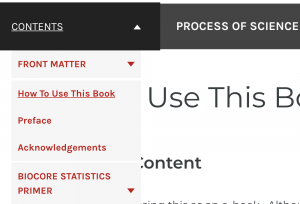
Next and Previous Chapter Buttons:
Each page in the text also features a “previous” and “next” button.
Depending on the size of the screen you’re using, this button will either appear in the middle-right of your page like this:
or at the bottom of your page like this:
Hyperlinks
The hyperlinks in this text appear underlined and highlighted in red. Clicking on them will take you either to a different section in this course reader or to an external webpage.

You can return to the location of the original hyperlink by clicking the back arrow.
Images
Try it here! Click on the image below to see a magnification.