Media Arts Production
9 Project #1: A Single Image
 Practice and Apply
Practice and Apply
Introduction
Your first project will be a photography assignment. You must identify a relevant person, place, or thing and then photograph it. You should have an idea of how you can integrate the final picture into your work. You should strive to create an effective instructional object AND to elevate your creative skill.
Use the the production guide included in this module as a starting point. You should feel free to use outside resources as much or a little as you desire.
The final product will be an image. It may be any subject or style, but it should be a new image. You may, however, take a picture of a picture, in the context of photographing archival material or artwork. If you desire you may produce a connected group of pictures to show how your shots changed over time, but for the purposes of this exercise, we recommend limiting the number of images to no more than five.
If you can’t think of something and want more guidance, here are a few ideas sorted by discipline:
Language
Photograph target language currency as the first in a set for use in a language lesson about money. Accompany the photo with text that conveys cultural or historical relevance. It’s also an opportunity to include personal narrative. For example, “I found this coin on a dusty road on the way to…”
Legal Studies
Photograph a symbol for a book chapter or PowerPoint presentation. Architecture and architectural motifs contain signs and symbols that can be helpful when trying to communicate abstract concepts, like justice. A trip to the capitol square (for those of you in Madison) may yield several interesting pictures.
Cross-discipline/Professional
Use this project as a way to develop a bio-pic/profile picture to use for conference proposals, course page profiles, or social networking sites like LinkedIn, Google+, etc. Work in a self-portrait context or work with a partner in a traditional portraiture context.
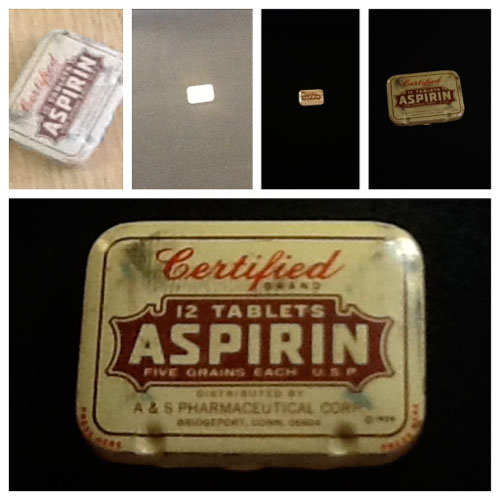
Step 1: Select
Select a work of art, artifact, or object, person, place, or thing that you want to photograph. Choose something that supports your work in a real way. Challenge yourself to improve, wherever your starting point happens to be.
Step 1.1: Commit
Levels of participation
- Low time-commitment: Watch the video and participate in discussion
- Medium time-commitment: Follow the production guide point-for-point
- High time-commitment: Go rogue
Tip: Most photo assignments present hidden requirements and potential pitfalls depending on a combination of industry conventions, technical requirements and delivery platform. The most flexible way to navigate the maze is to simply acquire the best quality image you can manage from the very start. The most direct approach is to find out the specifications for final dimensions, the delivery platform (web, print, video), and required file type.
Hence: be prepared to produce a final image as a .jpg with a maximum width of 500 pixels in sRGB color at maximum quality (If you are not familiar with this terminology, ignore it for now).
Step 2: Watch
Watch the Design Guide Video and consider the object you have in mind for your assignment. Think about how it is similar to or different than the small container used in the video. If it’s dramatically different (like in size for instance) you’ll need to pick and choose the tips that make the most sense to try out.
Step 2.1: Review the Tips
- Assess quantity of light
- Assess available materials
- Isolate or contextualize
- Alter from first perspective
- Use exposure lock if needed
- Use inverse square law to hone light
Step 3: Checklist
Complete a written or mental checklist of essential pre-production concerns.
- Identify camera. Reserve beforehand if needed
- Check batteries.
- Check camera storage (e.g. SD card)
- Review the basic camera functions
- Consider date, time, and place logistics
- ID additional equipment like lights, background, light modifiers
- Note if any special permissions are needed
Step 4: Take Pictures
Take some pictures! Try some of the techniques outlined in Movie 1.1 plus any and all other ideas to capture an image that you would use professionally. Keep a log of the techniques you used to capture each image. Use simple language to describe the process and the result of each image.
Tip: Prepare for the unexpected. Notice opportunities that occur in the every day that can often exceed the potential of what you have pre-planned.
Tip: Prepare a mobile photography kit.
Tip: Put yourself in the shoes of your students. Walk through a photo assignment for the purpose of uncovering elements that need further explanation.
Step 5: Narrow
Narrow your photographs to a single image. You may simply select by reviewing ‘in camera’ or you may want to import your pictures into a computer for review and editing. If you desire you may produce a ‘diptic’ or a group of pictures contained within a single frame, but try to reduce your work to a single image.
Step 5.1: Edit
There are several photo editing options widely available that are either bundled with your computer (like iPhoto), or available for free download (like Google’s Picasa). If you’ve never worked with photo editing, the bigger challenge is choosing the right tool for your own tastes and sensibilities. There are also excellent basic editing functions included in most new smart phones, so follow the path of least resistance if you plan on using your phone as your camera and use the included editing functions. Lynda.com is a comprehensive online training library that’s supported at no cost to UW-Madison faculty, staff, and students. If you need software training in order to edit your image, take advantage of Lynda.com.
Free/bundled software
- Mac-iPhoto
- iOS-Photo
- Windows 7-Photo Editor
- Android-Gallery app
- Mac/Windows-Picasa
Paid software
- Mac/Windows – Photoshop [thanks to a site-license agreement with Adobe, UW affiliates can download Adobe Creative Cloud for free on UW-owned computers, or purchase it for home use for just $19.99]
- iOS – Snapseed
- Android – Photoshop Touch
Media Attributions
- Alexander_Astin

