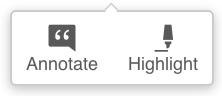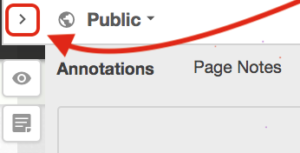Using the Hypothesis Annotation Pane
Comment in the margins
To contribute a comment in the margins of this guidebook, highlight a section of this page. You will see two options pop up next to your selection:
Click “Annotate!” If you don’t have a Hypothes.is account, you’ll be prompted to make one. (This is free.) Once you’ve entered your email and logged in, enter your comment, and then click “post to public.”
Hide the annotation pane
This right-hand annotation pane will appear by default, but should disappear when you click on any unhighlighted text within the main reading window. To hide or resize the annotation window, click the arrow icon to the left of the globe icon that says “Public.”
To see other comments once you have hidden the Hypothesis pane, click on any yellow-highlighted text on the screen.