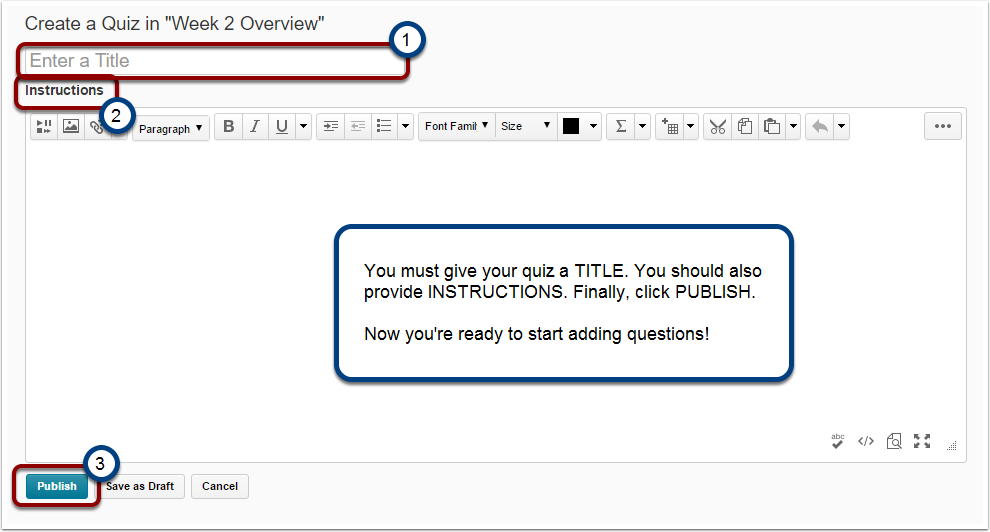Part 4: Assessment
Building a Quiz in Desire 2 Learn
The D2L quiz feature provides expansive customization options, many of which are only be useful to specific academic disciplines. Therefore, this module will not in any way attempt to review the full number of quiz options available to you as a course instructor. It is designed to provide you with the essential tools to begin building quizzes in D2L. Links to additional detailed information will be included where appropriate.
Two Ways to Build
We learn best through practice. As you walk through this guide, follow along on your own course page. When you’ve finished, you will have learned the basic skills of quiz creation and also have built your first fully-functional quiz!
There are two different ways to build a quiz. Within a module in the Content section, or through the Manage Quizzes page. The end result is the same, but each begin the process in slightly different fashions.
If you are building individual quizzes one at a time during the semester, it may be easier to create the quiz within the appropriate module in the Content page. However, if you are building numerous quizzes all at once, it may be quicker to build your quizzes in the Manage Quizzes page and then add them to the appropriate module at a later time.
Either way you choose to build a quiz you need to give it a name and provide instructions. Providing your students with instructions is essential for student success. Your instructions should be to the point and should explain what material the quiz covers (i.e. “chapter 1,”or “The Napoleonic Revolutions”). They should also inform students as to the grade value of the quiz and an explanation of restrictions: such as a time limit, the date/time the quiz is due, and the minimum grade required (if any) to progress to the next module.
Create a New Quiz from the Content Section
Step 1:
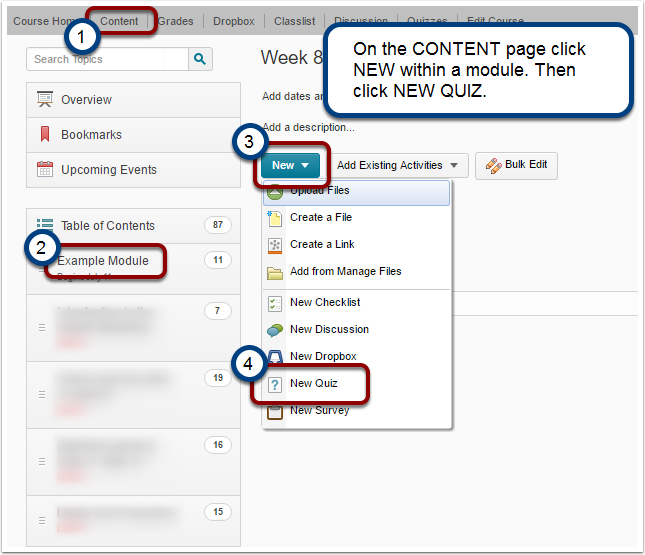
Step 2:
Step 3:
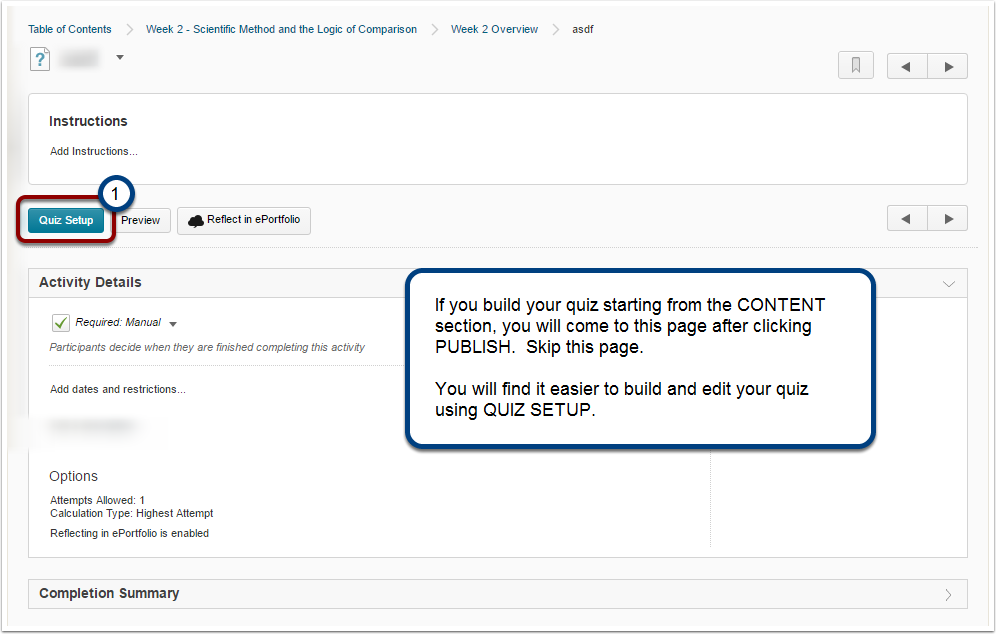
Building A Quiz from the Manage Quizzes Page
Step 1:
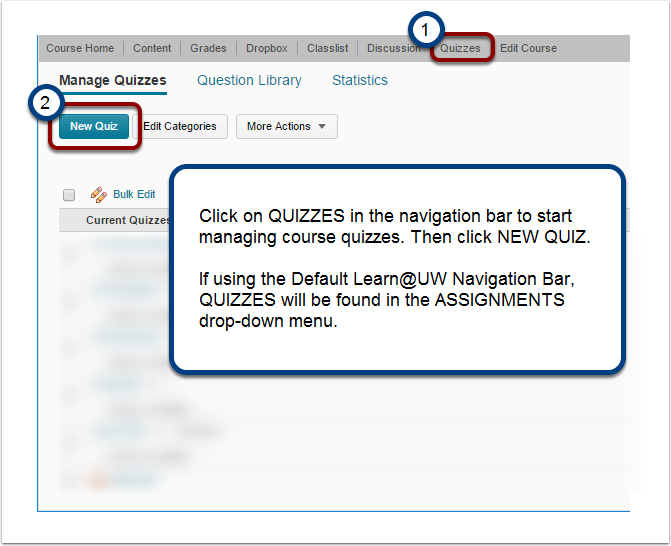
Step 2:
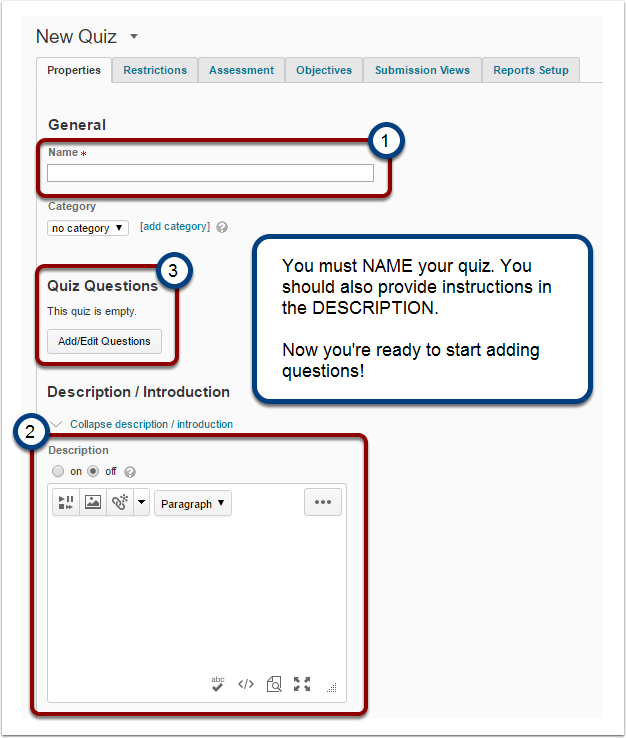
How to Add Questions to your Quiz
This section will show you how to create new questions.
To learn more about importing questions please click here. [1]
Any Quiz you make is actually just a container for a selection of questions from a quiz bank. We’ve just built the container (the Quiz), now we will begin filling it with questions. Once you’ve built your questions, you can always come back to this page to edit them at a later time.
Click Add/Edit Questions on the Quiz Setup Page to begin building your questions.
Desire 2 Learn features many different question types, most of which can be set to be automatically graded. Others however, such as long- and short-answer essays must be graded manually.
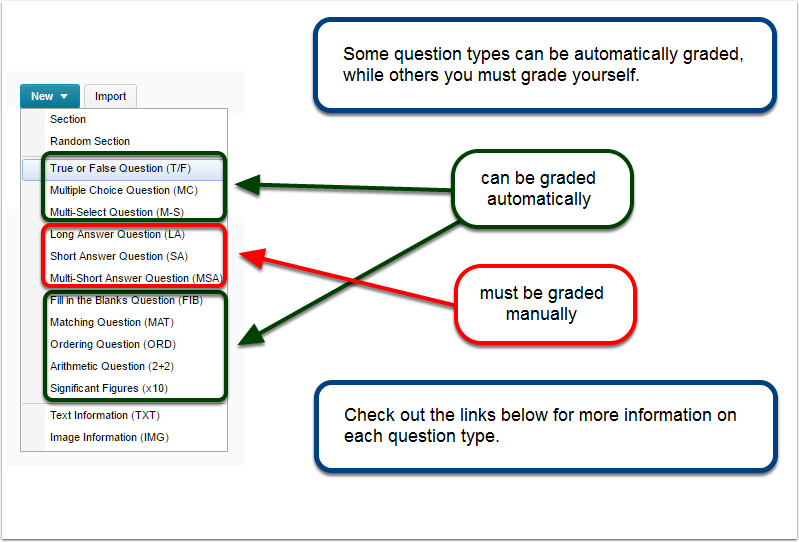
How to Create a New Quiz Question
Creating a new question is fairly straightforward, even if the D2L interface appears at first daunting. Follow the steps below to build your first Multiple Choice Question
Step 1:
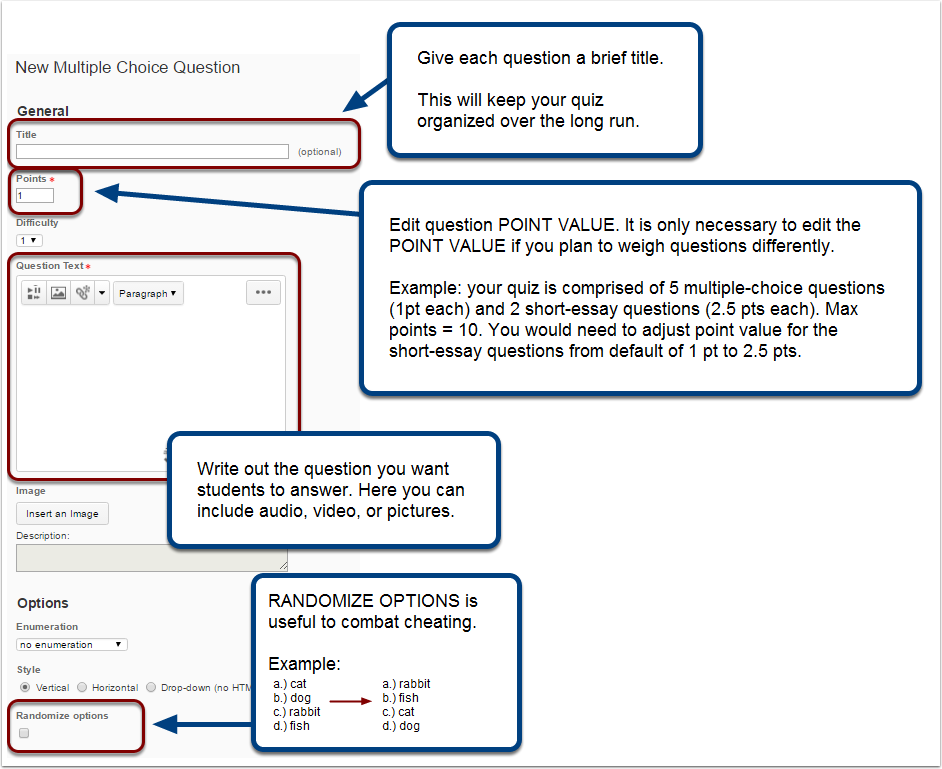
Step 2:
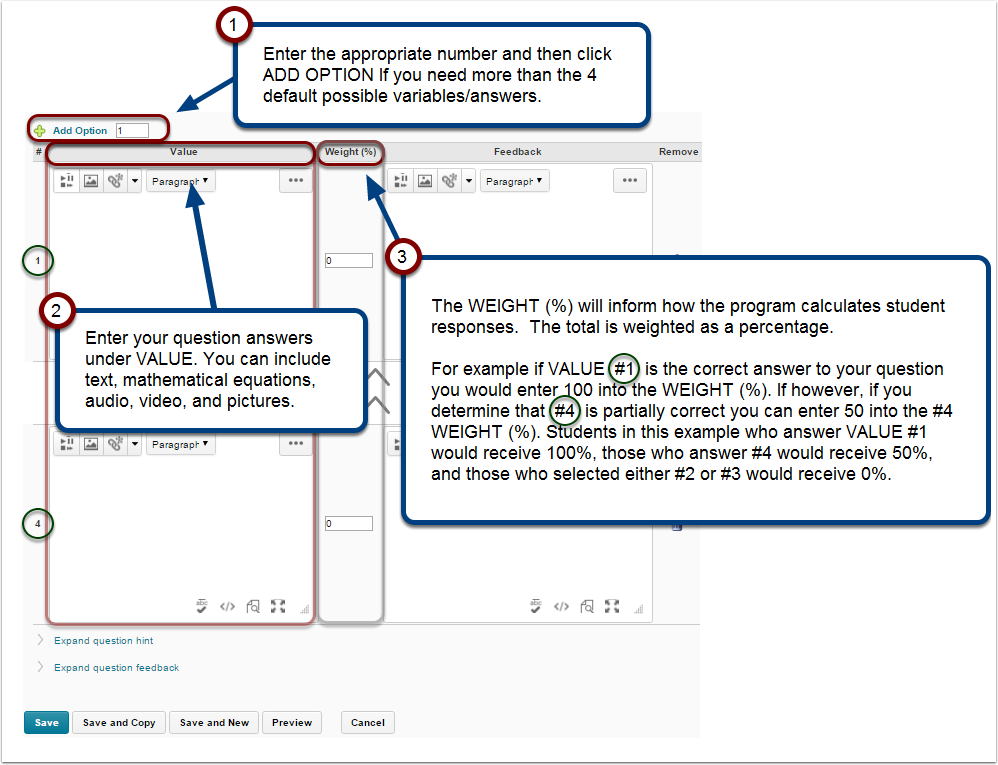
Step 3:
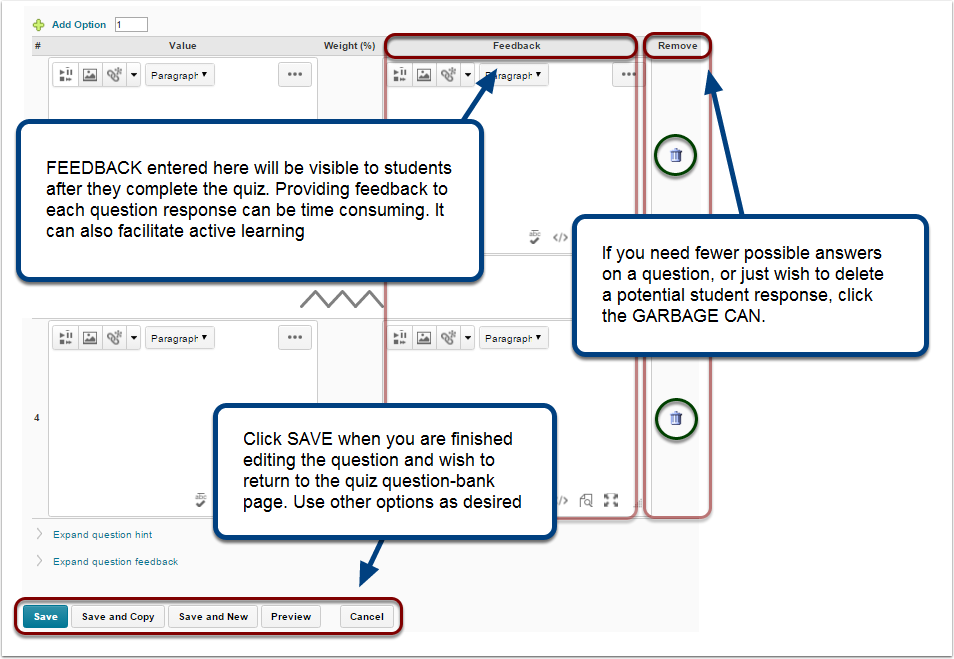
After you’ve create all the questions click Done Editing Questions