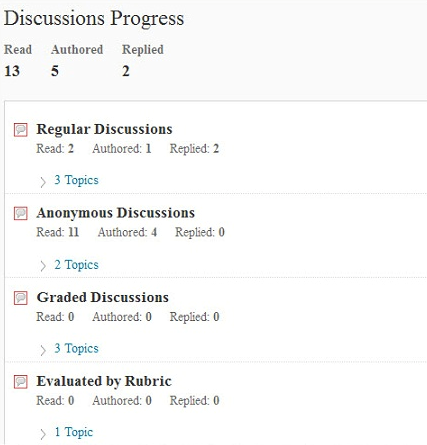Part 3: Activities
Viewing User Progress
The user progress tool in D2L provides a helpful snapshot of the activity and progress of individual students, as well as the entire class. This information can help you better modify your course to meet the needs of the class and help you coach students who may not be reaching course learning goals.
User Progress Overview and Step-by-Step Instructions:
Step 1:
Access the User Progress Tool.
From the Classlist (nested within the Communication Tab), select “View Progress” from the drop-down arrow next to the student’s name.
See below: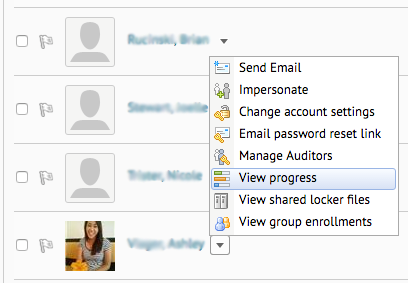
Or, go to the “View User Progress” tool by clicking on “Course Admin”–>”Edit Course.”
Step 2:
Only by viewing User Progress via the Edit Course screen will you be able to navigate to the Class Progress View. This is a useful snapshot of the overall progress of all of the students in your class. You can see how much content they visited (visited indicates they clicked on the Topic), how many times they logged in to the course, and a general idea of their grades.
Step 3:
To see and individual student’s progress, click on the student’s name.
Step 4:
This will bring up the student’s Progress Summary Report. See below:
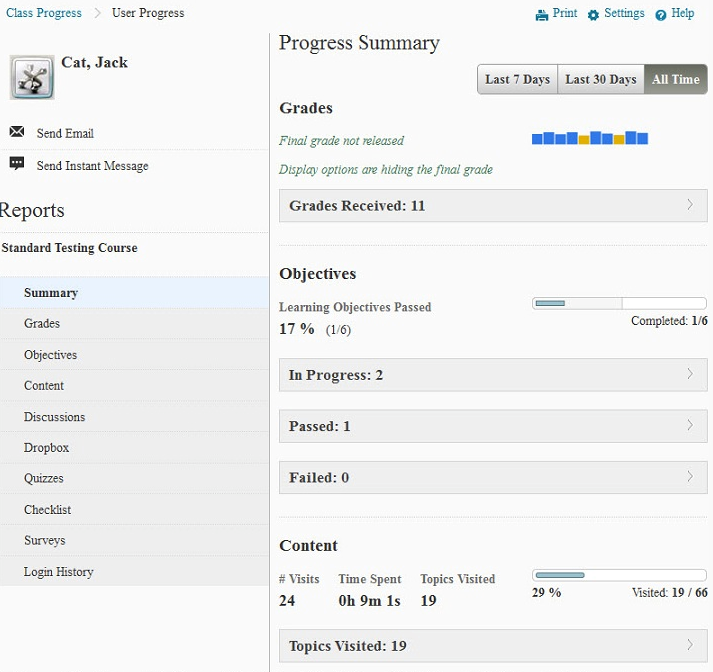
The summary provides updates from all of the reports over the last 7 days, 30 days, or All Time. Use the buttons at the top, right-hand side of the screen to select the summary period.
Step 5:
There are nine detailed reports you can choose from beyond the summary. These are listed on the left-hand side of the screen and include: Grades, Objectives, Content, Discussions, Dropbox, Quizzes, Checklist, Surveys, and Login History. Click on one of those reports to see the student’s progress in that area. See the example Discussion Report below: