Part 6: Effective Course Communication
The Classlist
Powerful, yet under utilized.
The Classlist feature makes it a breeze to send emails to a single student, students in a particular group, or every student in your class. You can also check student progress, how many times they logged into the course, when they last logged into the course, and which groups they are in. Students also have access to the Classlist, but can see only a much limited menu of material.
Steps to using Classlists
Step 1:
Click the arrow next to the Communication tab on your menu. Then click Classlist.
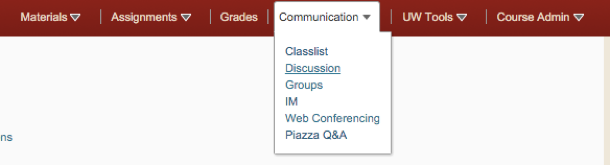
Step 2:
From the Classlist page you can send students or staff emails and View Progress.
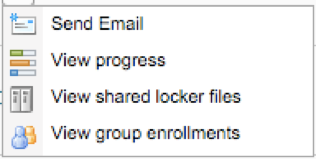
Step 3:
From the View Progress page, you can see when a student last logged into the course and how many times they did so.
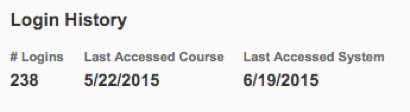
Student Use of Classlists
When you assign students to groups, the Classlist is an easy tool from whence they can email group members, or simply look up their group member’s email address.

