Part 5: The Gradebook
Creating and Editing Grade Schemes
Learning Objectives
After completing this module you will know how to. . .
- Assess the advantages of creating a new grade scheme for your course.
- Build a new grade scheme.
- Activate a new grade scheme.
- Find additional information on building a grade scheme in Learn@UW.
D2L’s default grade scheme, “Percentage,” valuates student work via on basic percentage-based grading scheme.
However, final grades are frequently given via a letter-grade system (A, B, etc). Therefore, you may want to alter the Learn@UW grading system to make it easier for students to understand quickly their current standing in your course; and to make it easier for you to export students’ final grades at the end of the semester.
A basic walk-through of editing a Learn@UW grade scheme.
Step One:
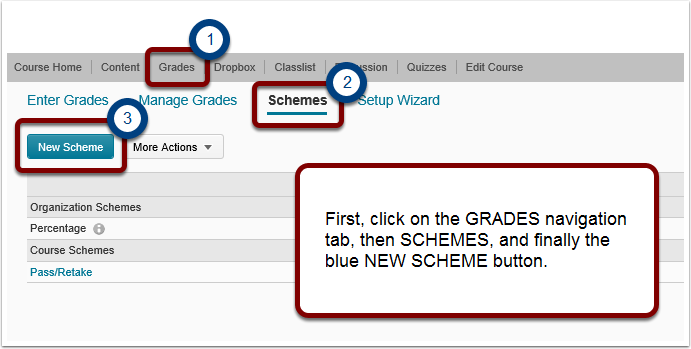
Step Two:
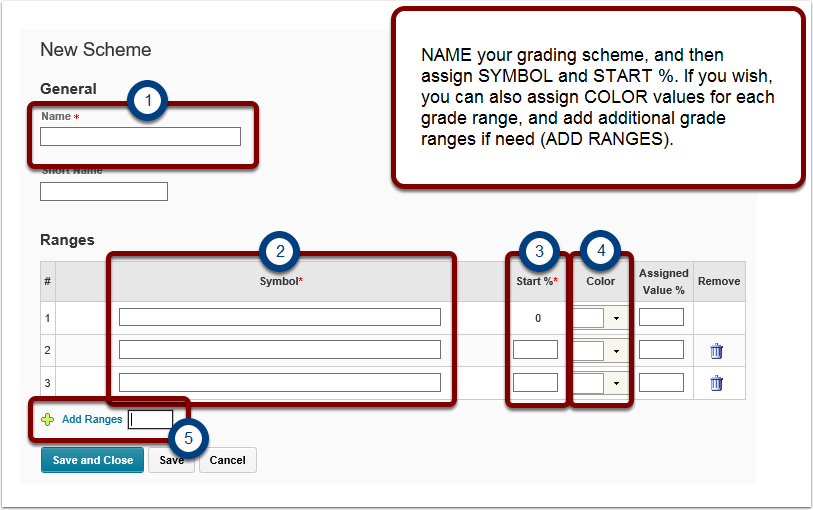
- The SYMBOL is the information you wish to correspond to a percentage value. Most commonly this would be a letter-grade (A, A/B, B, B/C . . .), though you may choose to use a phrase: pass, fail, excellent, average.
- START % is the lowest grade % that corresponds to a grade symbol. Therefore, if in your course a ‘D’ corresponds to a grade between 60-70%, you would enter 60 in the START % box in the same row as ‘D.’ Anything below 60% would thus constitute an ‘F.’
- You may wish to select a COLOR to correspond to each Symbol (letter grade). The COLOR option provides you an easy way to visualize student grades in the gradebook. It is a useful tool, but not necessary.
- You will likely need to add additional grade ranges to correspond to the full range of grade symbols. Simply enter the number of additional ranges you require and click on ADD RANGES.
You will not need to worry about ASSIGNED VALUE % unless told otherwise by your head instructor.
Example:
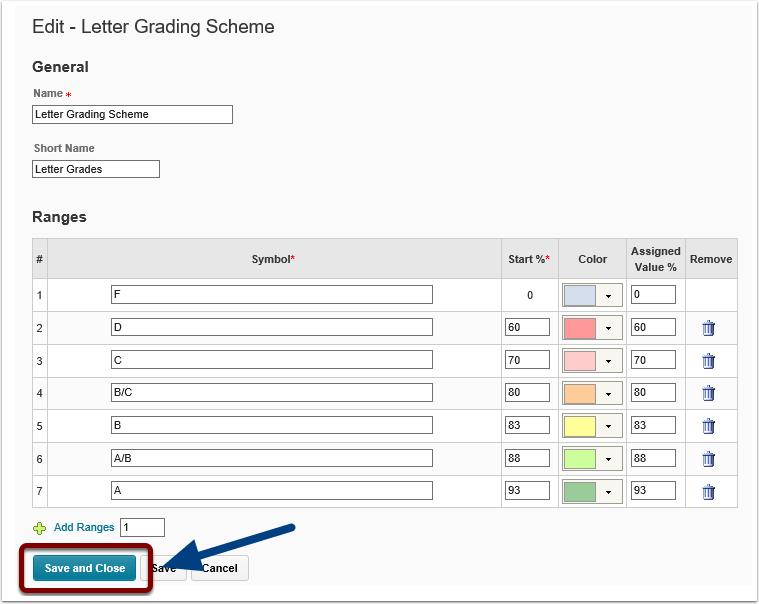
Depending on the grade scale you choose, your final result may look something like this. Remember to SAVE AND CLOSE before leaving the page.
Step Three:
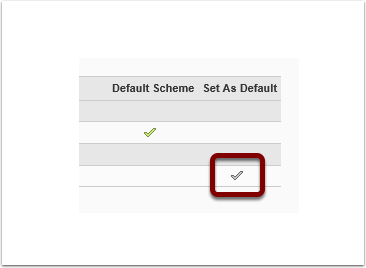
To active your new grade scheme, click on the checkmark next to your new scheme, under SET AS DEFAULT.
If you would like a more technical and detailed guide, please consult the Learn@UW – Grade Schemes KB.doc

