Part 4: Assessment
How to Set Quiz Restrictions
We have now filled our quiz container with questions. Finally, we need to tell D2L how the container and questions will interact with each other and with the student taking the quiz. We are ready to edit quiz settings.
When you edit quiz settings, you are basically providing the quiz with a list of instructions explaining how it should administer the test. These rules dictate when students can take the test, where their grades will go, and how students will receive feedback. As with the question editor, there are many different settings available to you. This guide will focus on only the most essential.
How to set Quiz Restrictions
The restrictions settings are very important to ensure students take the quiz at the appropriate time, provide special access to students with disabilities, and to cut back on opportunities for cheating.
Click here for more detailed information on quiz restrictions.[1]
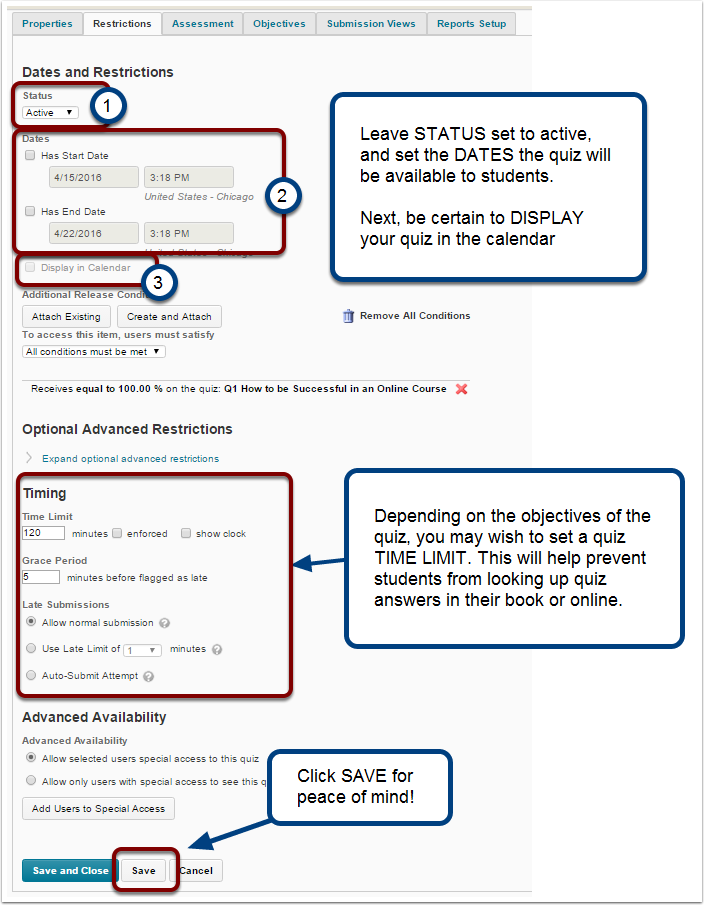
How to Set Assessment Settings
One of the advantages of having an online quiz is being able to auto grade, but to do so, you need to follow the following steps. If you use question-types the program cannot grade (such as Long answer essays), these items will remain ungraded until you grade them manually, the rest of the quiz D2L will grade normally.
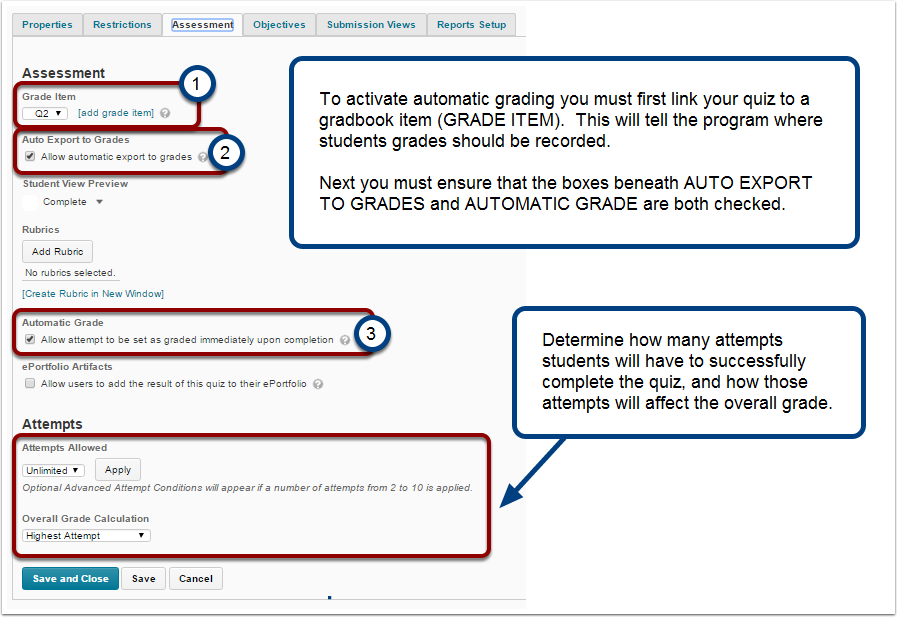
How to set the Submission View
The Submission View dictates what students will see after submitting the test, such as just the final score, or an explanation of each question and its answer.
After you’ve finished setting the Submission View, you’re quiz is ready for your students to take. Click Save and Close.
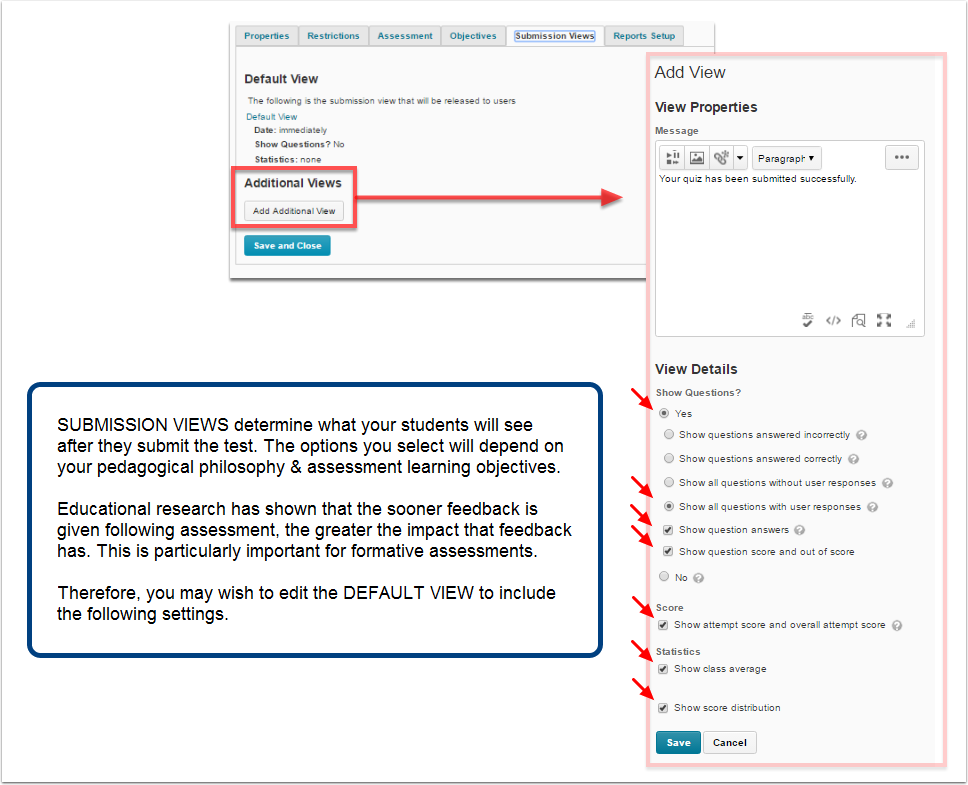
How to Make your Quiz Available to Students.
If you built your quiz in the Content Page. Your quiz is now ready. If however, you’ve built your Quiz in the Quiz Page, follow these instructions below so your students can access it easily.
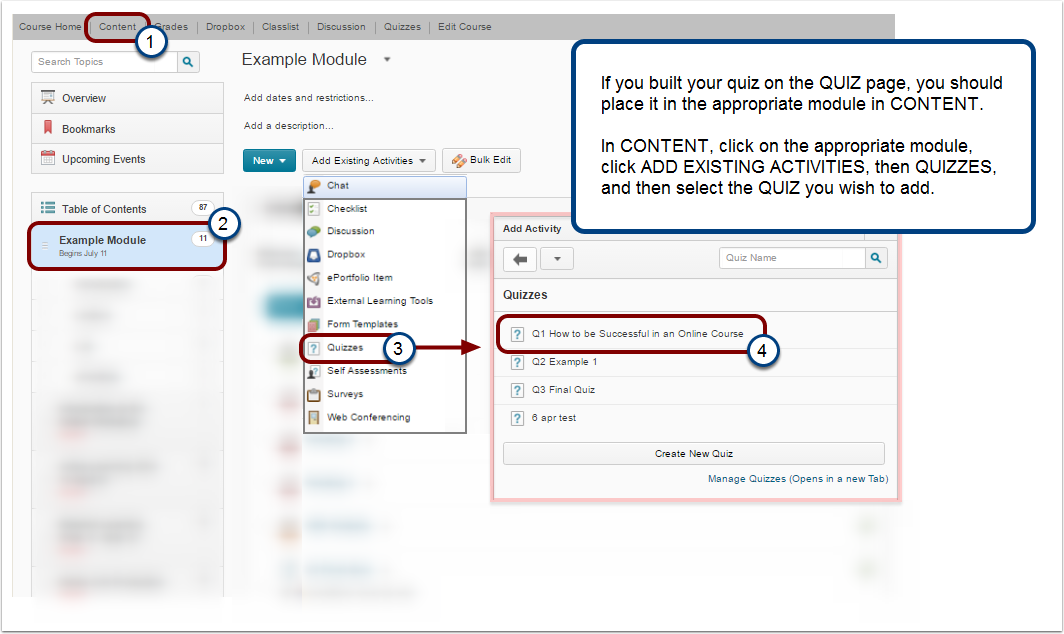
Congratulations!
You’ve built your first quiz. . . though that quiz only has one question.
(psst . . You may want to add some more questions)
- https://kb.wisc.edu/page.php?id=2766 ↵

